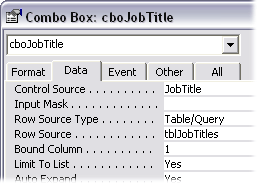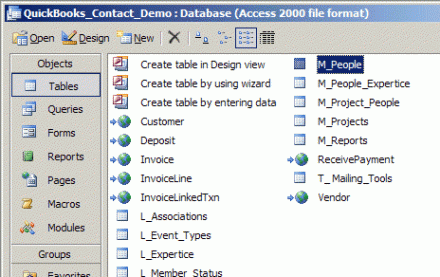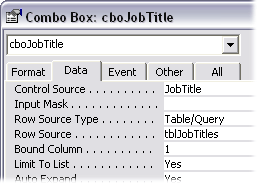

It’s All About Usability
One of the most important tasks for the database designer is to prevent “bad” data getting into the database. Bad data can happen because the user might not know what they should enter into a field or what restrictions might apply, or perhaps they just make a typo.
One way to help prevent bad data is to make the job of entering data as easy as possible for the user. Make it obvious what the user has to do and they don’t have to guess and risk getting it wrong. Make it easy to do the job and the user is less likely to make a mistake and enter something they didn’t mean.
In short, the database designer’s job is to make their database usable.
The Benefits of Combo Boxes
A favourite tool for helping the user in their task is the combo box. This familiar tool consists of a text box to which is attached a list of possible entries, and is recognised by the button showing a downward pointing arrow. They are often referred to as drop-down or pull-down lists but we propellorheads call them combo boxes (the name indicating that they are a combination of a text box and a list box).
The combo box can be used anywhere you would use a text box where it is possible to provide a list of acceptable entries. They are most commonly used for text entries but can equally be used for numbers or dates.
Combo boxes help the user because they can offer a number of possible entries, but their functionality goes further than this. The database designer can specify whether or not the the user can make an entry that is not contained in the list. If the Limit To List property of the combo box is set to No the user is permitted to make any entry they choose (unless the Validation Rule property, or the properties of the underlying field, impose any additional restriction). But if the Limit To List property is set to Yes the form will not accept any entry for that field other than those included on the list. This lets you be absolutely certain that nothing will get entered into the field unless it is an acceptable entry.
via Access Tips: The NotInList Event.